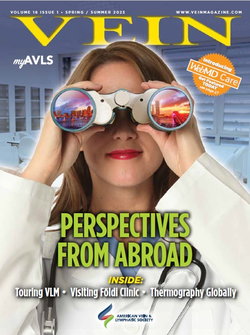By Sharra Romany and Rebekah Meola
In the days of COVID-19, all of us, whether in the medical field or not, need to conduct business remotely. Physicians, in particular, find themselves consulting with patients, meeting with colleagues, and speaking to the media over video. The moment is calling on us to channel our inner cinematographer, and since many of us don’t have an inner Roger Deakins, VEIN Magazine got together with two filmmakers to ask for their advice. Los Angeles-based husband and wife team, Sharra Romany, a cinematographer, and Ramy Romany, an Emmy-winning director of photography offer a few elegant tips for making the best connection with whoever is on the other end of your video calls.
1. Framing and the Rule of Thirds
You want to make sure you are positioned in the frame so that the person on the other end can see you, and feel like they can connect. Most of us have been trained our whole life by watching television and movies where the “rule of thirds” applies, making us generally uncomfortable with odd framing such as your face down at the bottom of the screen.
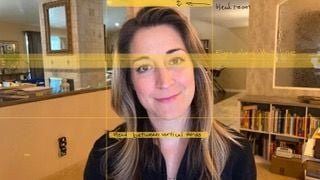 The rule of thirds applies to horizontal and vertical lines. To find where your face should be in the frame of your video, think of splitting your screen into equal thirds. Your eyes should fall in the first section, close to the line (see illustration).
The rule of thirds applies to horizontal and vertical lines. To find where your face should be in the frame of your video, think of splitting your screen into equal thirds. Your eyes should fall in the first section, close to the line (see illustration).
From computers
For conferencing from computers, you will likely need to tilt your computer down or lower it a bit, so your eyes fall into the line of the top third, and your body falls into the vertical middle third. Tilting the computer down does have some limitations. The wide-angle lens on most computers can make you appear to have a larger head and smaller shoulders, much like the perspective when someone is looking down at you. For more advanced framing, your eyes and the camera on the computer should be at a similar height. This might require raising your chair or lowering the computer.
From phones
When conferencing on a mobile device, filling the vertical frame with yourself, leaving a small perimeter around you, will make you easier to see and connect with.
WATCH: See the rule of thirds in action
2. Simple Lighting Adjustments
Seeing a clear face on the other end of a video call makes it easier to connect.
Daylight vs Tungsten
You will notice that the light from the computer can have a blue hue to it. This is called “Daylight.” “Tungsten” is the typical color of your household practical lamps; it appears as yellow or orange in contrast to the blue computer screen. To minimize the monitor's blue tone, try having mostly natural light in the room. The camera you use will matter in this regard, as iPhones can find the balance between the “Daylight” and Tungsten, but many webcams cannot. If you do not have natural light in your room, or you are speaking at night, don't worry. There are more tips below.
Windows
Often times the computer or phone you’re using will try to adjust the overall light in the frame automatically. If there is a bright light source behind you, such as a window, the camera will darken down everything else, possibly putting you in shadow, or it will choose your face exposure and make the window very bright. Neither is easy on the eyes. Most computer cameras are not able to balance the bright window and you in the same frame. Using light from a window either in front of you or to the side (out of the camera's view) is ideal. If it is behind you or otherwise in the view of the camera, you can control the amount of light coming in with blinds.
Monitor Brightness
Turning the computer brightness all the way up will help you be seen clearly. Additionally, you can decrease the size of the video conferencing window (which you should do anyway, see tip 3), and open a plain white document on the computer screen. This white document on the screen will act as a soft light on your face. See this tip in action.
Lights
Many social media influencers use a simple ring light, which can be placed in front of you, and that can easily be found online. Most ring lights have daylight and tungsten settings. You can also use other house lamps. Experiment until your face is well lit.
In addition to lighting yourself, which is most essential, you could have some fun and also think about ways of lighting the room and any furniture behind you.
3. Look as if You’re Making Eye Contact
If you notice, many people are looking at a lower part of the screen to see the person they are speaking with, depending on the software you’re using to video conference. If you’re using Zoom on your computer, you can decrease the size of the window where the other speakers appear and bring it closer to the camera on your computer. This will allow a more connective eye line. If you are using a smartphone in vertical mode, your eye will automatically be closer than on a horizontal tablet, or computer screen.
4. Mind the Background
Strive to create the most balanced and distraction-free area behind yourself while video conferencing. Clear out anything that you don’t feel comfortable sharing with someone you don’t know. Maybe it’s the books you’re reading, photos of family, or even laundry. You can view the frame you’ll be in during a video conference by accessing the camera on your computer or mobile phone.
Clean up the area behind you in the frame. Make it reflect who you are. Speaking of reflections, if you have diplomas hanging, check that you’re not seeing your computer screen, or something else, in the reflection. You can use a bit of rolled up tape under glass-framed items to prop up the picture, changing the angle of reflection.
5. Check Your Internet Connection
The quality of your video conference will depend largely on the strength of your Internet connection. Internet connections and speed vary, so you will want to make sure your connection is steady and reliable. If the connection breaks once or more during the day, you don’t have a reliable connection. If you plan on using the Internet for hosting video conferences perhaps with screen sharing you will want at least 10 Mbps upload and download, per user.
To measure the speed accurately, use a desktop/laptop browser and go to http://speedtest.net or download the app for iOS and Android by the same name. Speed measurement is on the connection of the computer or device you are running the speed test on. If testing using the app on your phone, choose either airplane mode with WiFi only or use your cellular data only (i.e. 4G/5G LTE) before running the test.
You may need to position yourself closer to the WiFi router to get the best signal or consider connecting to the Internet via a cord when possible.
WATCH: Play this video to see some of these tips in action as Sharra and Ramy help VEIN editor improve her setting for video conferences.
Also, for individual help, email [email protected] or visit RomanyFilms.com
Six bonus tips for producing the best video
- Clean your camera. First things first, be sure and clean off your camera before starting your video conference. You can do this with a soft microfiber cloth that can be found at most electronics stores and in abundance online.
- Think about sound. Many people in the film industry say good sound is more important and harder to achieve than good visual. A strong internet connection will be key to having a clear sound. In addition, consider using earbuds or another headset for the crispest sound.
- Know how to use your technology. If you’re using a new program, or if you’re using the same old program, but don’t know how to use it that well, watch a short tutorial video and master the basics of the software. For basics, you will want to know how to join and exit the call elegantly. Also, know how to mute yourself, and do have yourself on mute when not speaking. Lastly, know how to turn your video on and off while staying on the call, for those cases when someone enters the room.
- Set up your profile with your name and a nice headshot. On most video conferencing software, your name will appear by your video, so make sure you have your first and last name there, not a username. Similarly, in case you need to turn off your video, you should have a profile picture uploaded so that it will appear instead of a gray box.
- Mind your wardrobe. Wearing black can make the camera over-brighten your face. Move away from the light source, and open your jacket to reveal a less-dark shirt below. The camera will adjust to whatever is dominant in the frame, dark, or light. Similarly, the camera favors neutral clothes to a lot of patterns.
- Think about the quality of your webcam. Most standard webcams today support high-definition video capture, on phones, the resolution changes depending on what model you have. To take your video to the next level, say for a television appearance, there are simple tricks that can make that look completely professional. If you have a DSLR camera at home, you can connect the DSLR camera at your computer and use it as the webcam. You may want to work with a professional to achieve this.
For Individual Help
For individual help, email Sharra [at] RomanyFilms [dot] com or visit RomanyFilms.com